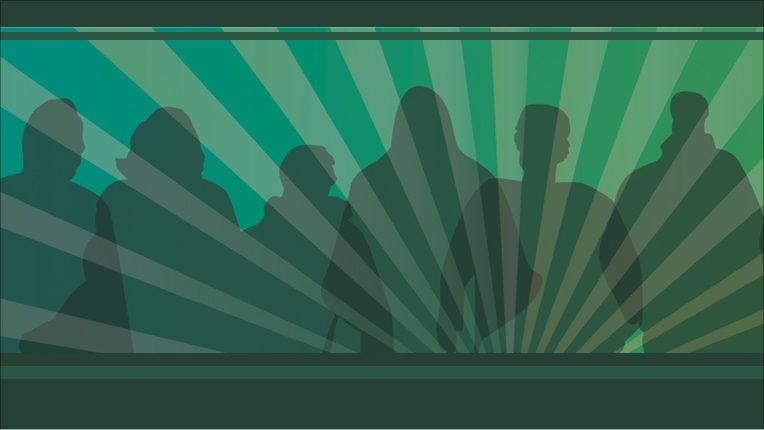The ACM Publishing System (TAPS) Best Practices
1) What are the best practices for preparing a manuscript using MS Word?
Please see https://www.acm.org/publications/taps/word-template-workflow .
2) What are the best practices for preparing a manuscript using LaTeX?
Please see https://www.acm.org/publications/taps/word-template-workflow .
3) What is The ACM Publishing System (TAPS)?
The ACM Publishing System (TAPS) is an innovative framework that provides one-stop solution to submit your source files, review (and revise) the output, and approve the final version to be published. TAPS also provides an integrated helpdesk feature should you have any trouble with correctly laying out your article or interacting with TAPS. The TAPS solution will improve the publishing workflow in terms of communications with conference organizers or vendors and time-to-publish. We all benefit from TAPS in the delivery of accessibility and readability compliant delivery formats (XML/Responsive HTML5/EPUB (forthcoming.)
4) What are the preferred browsers for using The ACM Publishing System (TAPS)?
Google Chrome: v. 61-62
Mozilla Firefox: v. 54-55
Internet Explorer: v. 10.0-11.0
5) How do you access TAPS?
You will receive an email notification from TAPS giving you a unique link to use when submitting your manuscript file. This link will give you access to your author dashboard in TAPS.
6) Do I submit my DOCX or LaTeX file directly to TAPS?
No, your source file(s) (DOCX or LaTeX) must be submitted as a ZIP file setup according to the specific instructions given.
7) What is the correct file structure for the ZIP file that is to be submitted to TAPS?
The ZIP file can contain 3 folders:
pdf: This folder contains the PDF output of your manuscript. It is not mandatory to provide this folder.
source: This folder contains the final source file (MS Word or LaTeX.) This folder must contain all necessary files/resources that are required to generate the final published formats. It is mandatory to provide this folder.
supplements: This folder contains the supplementary material that needs to be available at the time of online publication. The content of this folder will not appear in the published PDF version. It is not mandatory to provide this folder.
After you have setup the folder(s), you the create the ZIP file for uploading to TAPS.
8) Is there a specific file name that the ZIP file must use?
Yes. The ZIP file name should be <Proceeding Acronym>-<Paper ID>.zip. (At the top of your author dashboard, TAPS displays the following information: the proceeding’s acronym, the paper ID number, and the title of your paper.) You will also have received an email notification from TAPS specifying the file name you must use for the ZIP file.
Please also see the information available under “General Instruction and Information” on your TAPS author dashboard.
9) Is there a file size limitation to for submitting the ZIP file to TAPS?
Yes. TAPS will accept a ZIP file size of 10MB or less. For larger file sizes it is recommended that you submit your ZIP file via the FTP site: https://acmorg.exavault.com/share/view/rky6-3sc01vmn
This link will take you to a webpage to provide the following information in the specified fields:
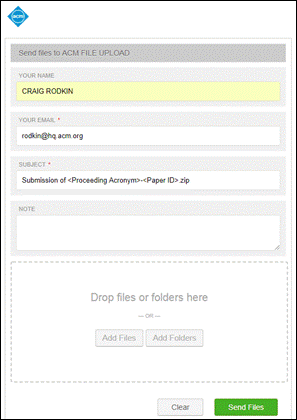
After completing the upload process, the system will show the following confirmation message:
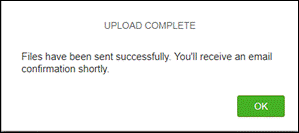
Your files are now in TAPS for processing and you will receive an email confirming this as well.
10) If there is a problem with my submission, how do I know what the errors are so that they can be fixed?
TAPS will perform an initial validation on the files and, if applicable, will show the error message(s) on your author dashboard as shown in the following screen shot:
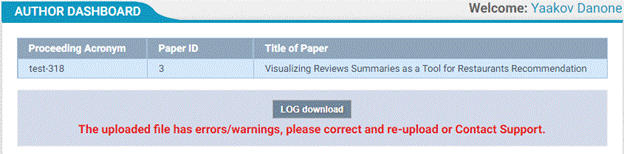
Click on the “LOG download” button to obtain the detailed information for the error generated. The following is a screen shot of an example error log:
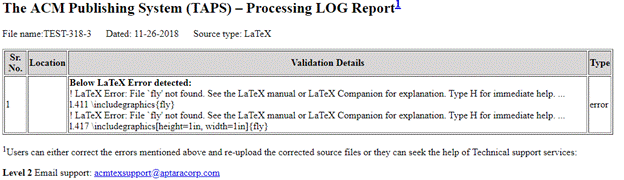
Please correct the specified error(s) and then re-submit the corrected version of your source file in the ZIP file structure for subsequent processing. If you are unable to resolve the error(s) on your own, you may request help from [email protected] .
11) How can I correct layout-related issues in the PDF output of my DOCX source file?
After successful processing of your MS Word source file you will receive a PDF proof of your article via email. The TAPS author dashboard will also show the output files on your author dashboard (within the “Download File Here” box at the right)—to correct your text for any layout issues, please follow the instructions as detailed in the following screen shot:
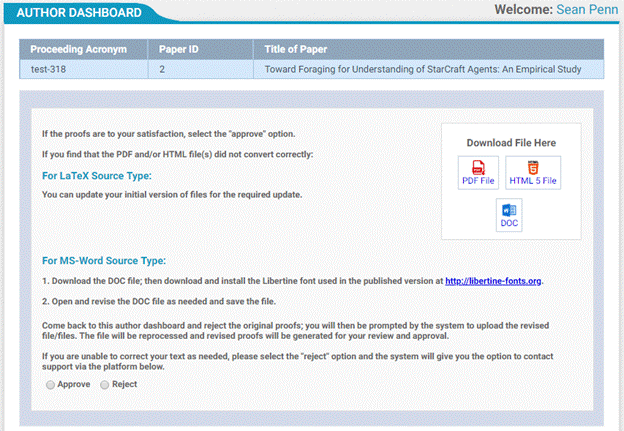
12) How do I correct issues in the HTML output of your manuscript file?
For any layout related issues in the HTML output, please contact [email protected] with the details of the issue in the HTML version.
13) How can I check the status of my manuscript in TAPS?
After the successful processing of your manuscript file you will receive the PDF output via email and the TAPS author dashboard will show the following output files on your author dashboard: PDF, HTML5, DOC, and LOG.
The LOG file will provide the details regarding the successful processing as well as the list of warning messages that occurred during the processing of your manuscript file. Please see point number 10 above to resubmit your source files post-correction to resolve warning messages.
*Final review and approval of your paper rests with the Editor (Production Chair / Program Editor / Vendor)
Following information will be displayed on Help link:
TAPS: The ACM Publishing System Customer Care
Didn't find what you were looking for or need help?
Contact us for assistance via email at [email protected] . We will respond within 24 hours.
Updated January 3, 2019
ACM Case Studies
Written by leading domain experts for software engineers, ACM Case Studies provide an in-depth look at how software teams overcome specific challenges by implementing new technologies, adopting new practices, or a combination of both. Often through first-hand accounts, these pieces explore what the challenges were, the tools and techniques that were used to combat them, and the solution that was achieved.
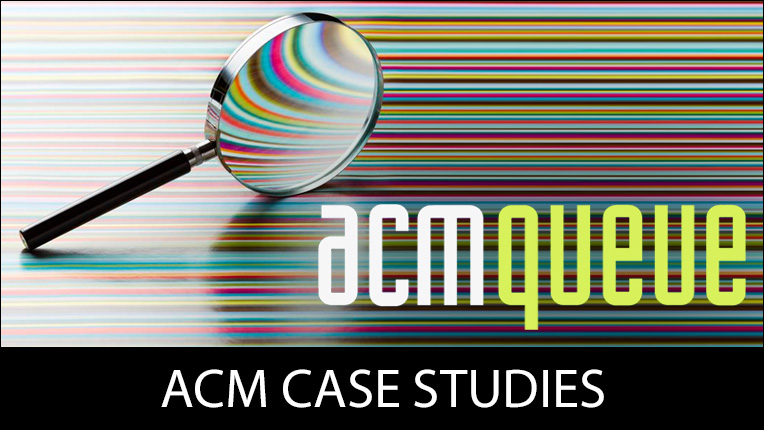
Publish with ACM
ACM's prestigious conferences and journals seek top-quality papers in all areas of computing and IT. It is now easier than ever to find the most appropriate venue for your research and publish with ACM.